Have you ever wanted to email a group of people at once with the same information over a series of time? Well, we both have, and it can get tedious having to do this each time you want to email the group. In this article, we are going to look at the steps you can take to create an email list of people in G-Mail that will enable you e-mail them at one go anytime you feel like.
Steps to creating an email list in G-Mail.
1. Sign into your G-Mail account.
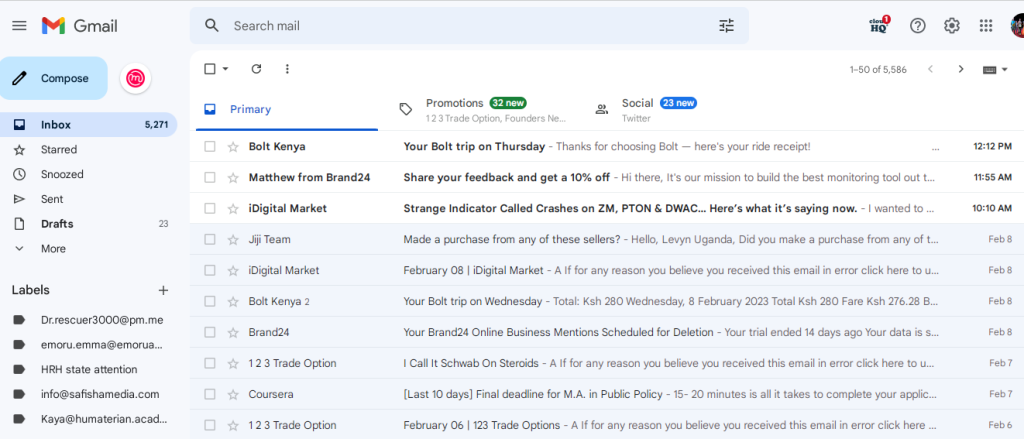
Sign into G-Mail account
2. Click to access Contacts
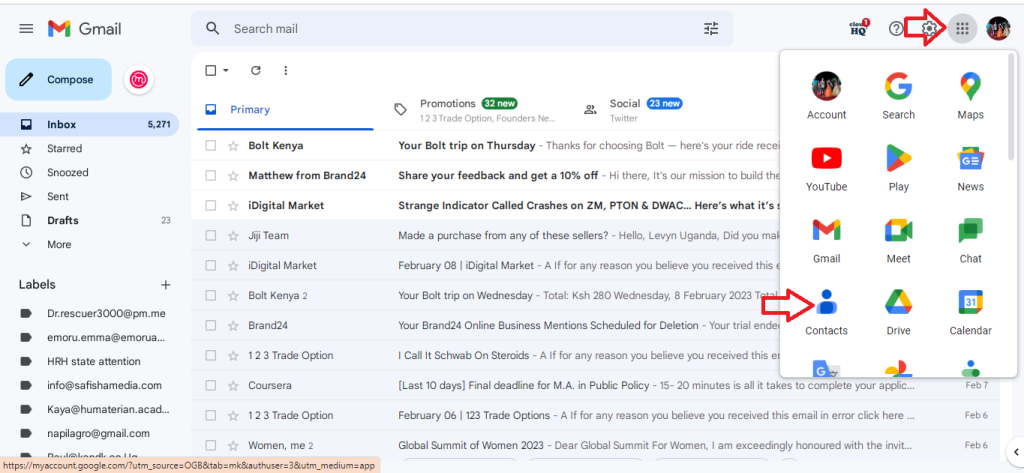
Click to access contacts in Gmail
3. Create Label
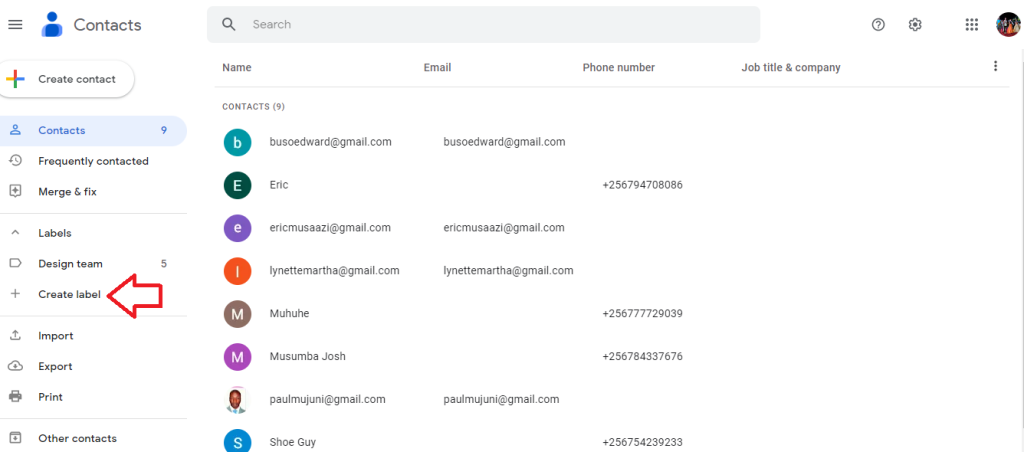
Click to create label
4. Name and save your label.
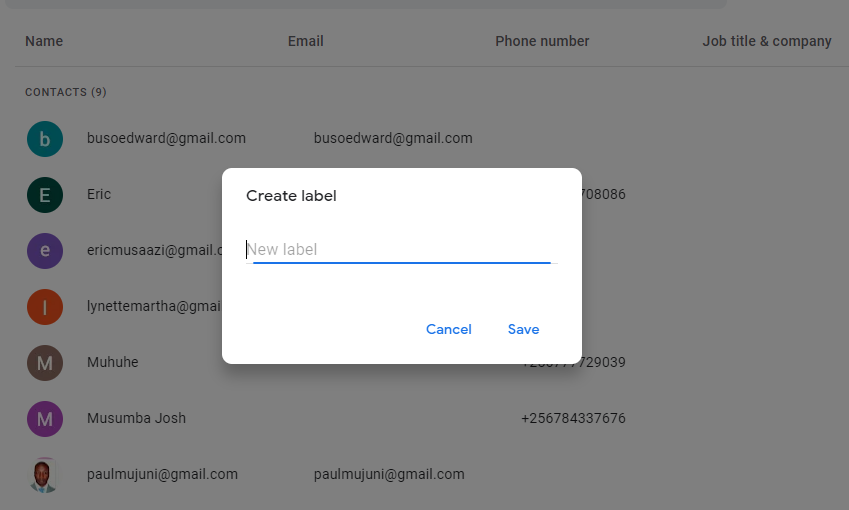
Name and save your label
5. Click to access your label
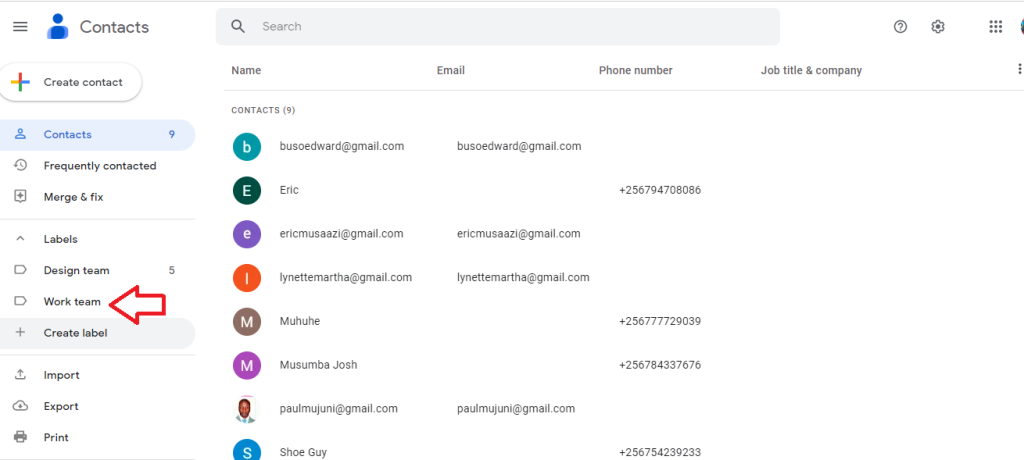
Your label will appear on the bottom left. Click to access it
6. Add email addresses to your label
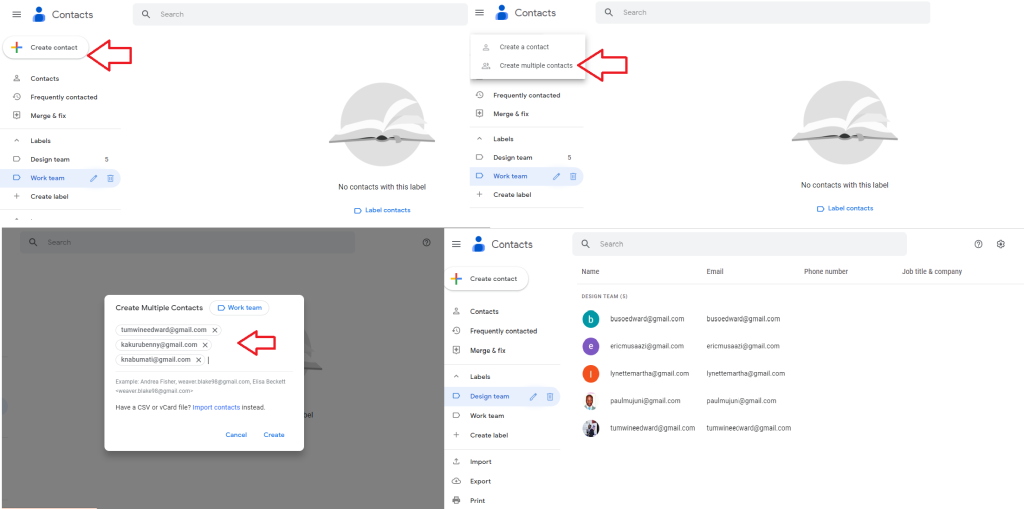
Create and add email addresses to the label
Watch tutorial below of how to create an email list in G-Mail

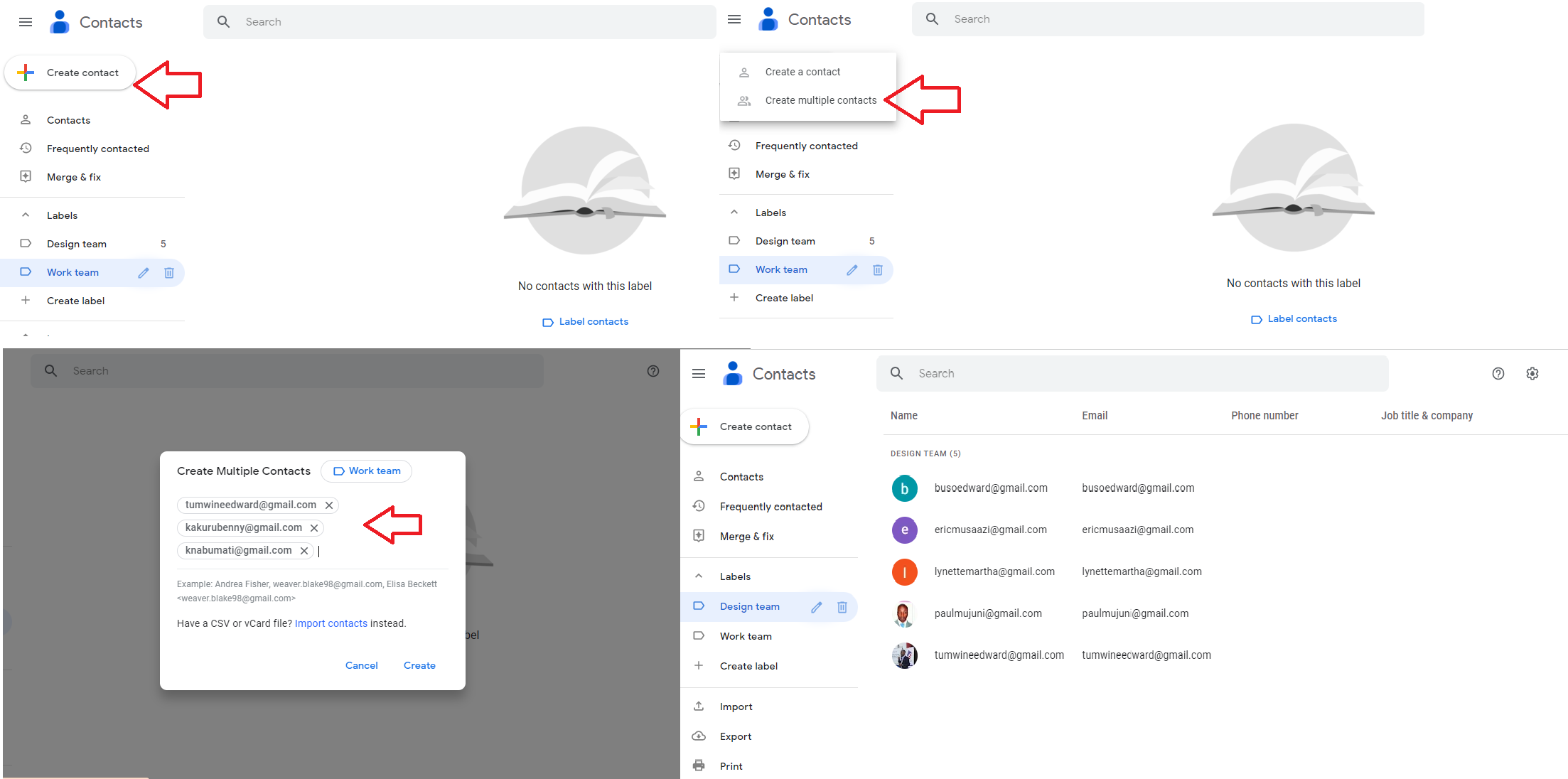
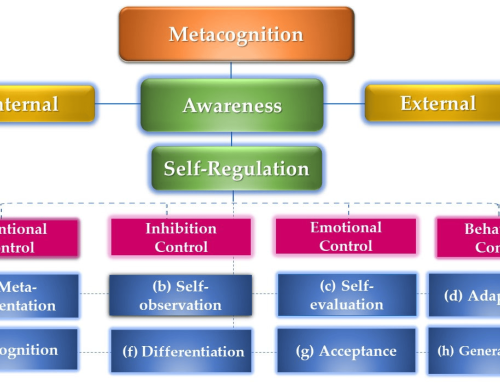


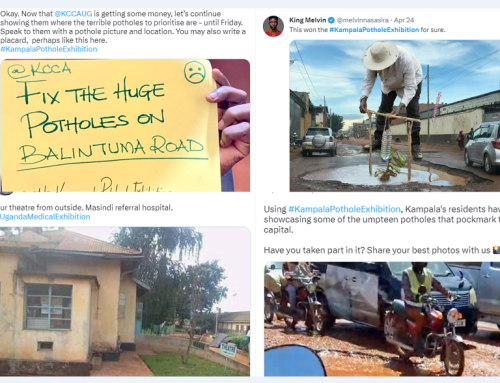
Leave A Comment